ScaleFlyt is always evolving. This page gives you a quick overview of the changes made in this product release.
UPDATED
Layers:
Ground Layers:
Ground layers have been newly incorporated and are now clearly distinguishable from other layers in the drawer.
We have made substantial enhancements in the precise and consistent presentation of information concerning ground layers in relation to airspace layers. Moreover, we have resolved minor issues to optimize the overall mission preparation experience.
Logbook:
Add Number of Flight hours to the Logbook view:
We have introduced a highly anticipated feature: the inclusion of total flight hours in the Logbook view. Now, users can easily access the accumulated flight hours, eliminating the need for data export or manual calculations. This enhancement streamlines flight hour management within Scaleflyt, providing a more efficient and practical experience.
FIXES
Flights:
Error is raised when no flight has not yet been created:
An issue that was causing difficulties in creating flights during initial use has been resolved. Users can now create flights without any hindrance or complications.
All actions in flight dropdown are not working when user is not owner of the mission:
We resolved the issue of non-functional actions in the flight dropdown for users who are not the mission owners. Now, users can utilize the dropdown actions without experiencing any errors.
Maps:
Disabled card click navigates into card:
An issue was found when clicking on a disabled card would inadvertently navigate into the card. This has now been resolved and you will no longer be redirected to an inactive card when clicking on it.
Switching the visibility of layer changes its transparency:
We have resolved an issue where changing the visibility of a layer would alter its transparency, resulting in a less legible map. With this update, switching the visibility of layers will no longer affect their transparency. Users can now enable or disable layers without any impact on their transparency.
Airspace:
Hide button does not work for Airspace markers:
The functionality of the hide button for airspace markers has been improved. Now, when you click the "eye" icon in the Map drawer to hide a point marker, such as a Restricted Area or Landing Area, the marker will disappear from the map as intended.