To remove a member from your organisation follow these steps:
NOTE: Only the Organisation owner can remove members from the Organisation
- Navigate the 'Settings' of the organisation
- Select the 'People' tab
- Identify the member that you want to remove
- Use the menu to select the 'Remove member' option
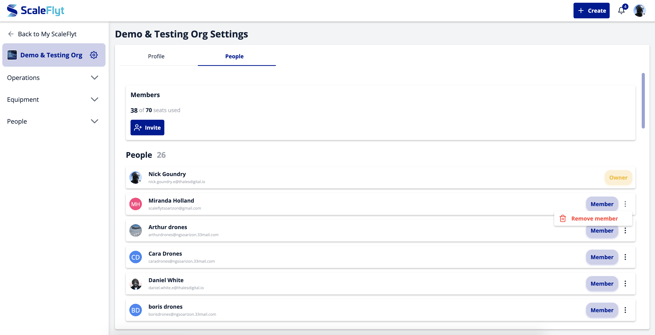
CAUTION: When you remove a user from an organisation:
- They will no longer have access to the organisation including access to future missions that they have been assigned to.
- If the user being removed is currently assigned as a mission owner within your organisation then the missions should be reassigned to a new owner.
- Any flight logs that have been created for the user's account will still be shown in their logbook but you will no longer be able to edit them or access the mission that they were created from.
- The user being removed will receive a notification to inform them that they have been removed.
- Any contributions made by the user, including chat messages, will remain in the organisation.Confirm that you wish to 'Remove member'.
NOTE: The organisation owner can never be removed from an organisation.
TIP: Removed members can be reinstated by inviting them to the organisation again.