This article provides tips and tricks for users of the ScaleFlyt platform to effectively use the Duplicate Mission feature to create mission templates and save time in planning and executing drone missions.
If you're using the ScaleFlyt platform to plan and execute drone missions, you might be interested in learning about a handy feature that can save you time and effort: the Duplicate Mission functionality. By using this feature, you can create mission templates that can be reused for similar tasks, with minimal changes required.
Here are some tips and tricks to help you get started with using the Duplicate Mission feature effectively:
-
Start with a well-defined mission: Before you start duplicating missions, make sure you have a clear understanding of the task at hand. Define the area of interest, the flight parameters, the data collection requirements, and the risk factors involved. Once you have a well-defined mission plan, you can use it as a template for future missions.
-
Create a template mission: To create a template mission, go to the Mission Dashboard and create a new mission. Set up the mission parameters, add annotations, define the purpose and description if required, and assess the risks. Once you have set up the mission, simply save it. It can now be used as a template.
-
Duplicate the mission: To duplicate a mission, go to your Project and click on the kebab menu (3-dot) in the top right-hand corner of the Mission card. Select the "Duplicate mission" from the menu. This will create a new mission with the same parameters and settings as the original mission.
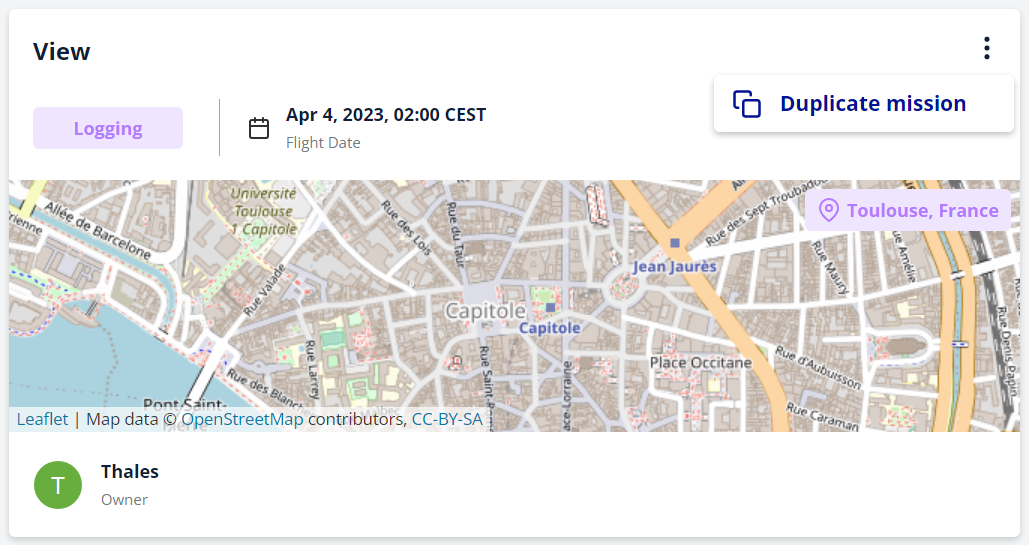
-
Customise the duplicated mission: Once you have duplicated the mission, you can customise it to fit the specific requirements of the new task. You can change the flight parameters, adjust the purpose and definition, add or remove annotations, and modify the risk assessment as needed.
-
Save the new mission: Once you have customised the duplicated mission, make sure to save it. Update the Mission name to reflect the specific task it is designed for.
By using the Duplicate Mission feature, you can save time and effort by reusing mission templates for similar tasks. This can help you streamline your workflow and ensure consistent results across multiple missions. With these tips and tricks, you should be able to use the Duplicate Mission feature effectively and efficiently on the ScaleFlyt platform.