Flights are logs on steroids, they combine the Fly and Log tools previously used in ScaleFlyt. With them, we introduce the notion of workflows and add a comprehensive suite of trade-specific tools.
Create a new Flight or access existing Flights :

Flights are located in the Mission Tools menu at the bottom left.
When a Flight is created a new card showing a summary of the Flight Settings will be created in the left pane.
Edit Flight Settings :
 To edit the Flight Settings, open the 'Settings' row card, available when you click on a Flight card.
To edit the Flight Settings, open the 'Settings' row card, available when you click on a Flight card.
Real-time tracking:
Update your Remote ID tracker configuration, if required, and view it in real-time on the map.
Checklists, Weather Observations and Notes :
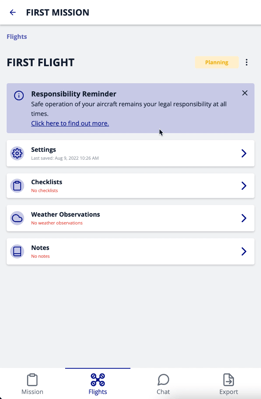 Checklists, Weather Observations and Notes can be edited.
Checklists, Weather Observations and Notes can be edited.
To add/modify/remove checklists, simply click on the Checklists row card.
To create/edit/delete Weather observations or Notes, simply click on corresponding row card.
Delete or cancel a Flight :
 To delete a Flight, select the 'delete' option from the menu in the top right corner of a Flight card.
To delete a Flight, select the 'delete' option from the menu in the top right corner of a Flight card.
Cancelling a Flight will set its status to 'cancelled'.
See our Flight Status explanation page for more details on what 'cancelled' means.