Step-by-step guide on how to update the firmware of Remote ID trackers within ScaleFlyt.
From time to time we will publish updates for ScaleFlyt Remote ID trackers. Here are a few steps to help you update your tracker quickly and easily.
Updating Remote ID Firmware
Step 1 | Click the 'UPDATE' button
Click the 'UPDATE' button on the tracker page to begin the firmware update via cellular network. Follow on-screen prompts to start the update.
![]()
Step 2 | Power on or restart the tracker
After initiating the update, power on or restart the tracker as prompted. The SYSTEM LED will blink yellow, and the tracker card on the UI will show 'Update in-progress'
![]()
Step 3 | Confirm completion of the update
Once the update is finished, a notification will be sent to ScaleFlyt's account and the tracker card will indicate the latest firmware version. The tracker will reset automatically, showing a yellow indicator during the normal start-up process followed by blinking blue.
![]()
Troubleshooting
If the Tracker page still shows an update available, refresh the page. If the update is still showing, repeat the update process as instructed, ensure good network coverage and battery charge status throughout the process.
If the problem persists, raise a Technical Assistance Request by contacting Customer Support.