Discover the step-by-step process of requesting a UTM flight approval with ScaleFlyt. Understand what information you need to provide and where to find the UTM approval request form.
While ScaleFlyt aims to be as user-friendly as possible, there are a few steps that you will need to complete before requesting a UTM flight approval. Indeed, the request form is, for the time being, somewhat buried inside the Flight tool. What does this mean?
Step 1: Fill in your personal details
Access your user profile by clicking on your profile image (top right corner of the ScaleFlyt interface) and fill in your personal details.
The following information is used to pre-fill the UTM approval request form:
- Title (Mr. or Mrs.)
- First name
- Last name
- email address
- Phone number
This information listed above is mandatory to submit a UTM approval request.
Step 2: Fill in your organisation details
Similarly to your personal profile, fill in your organisation details.
The following information is used to pre-fill the UTM approval request form:
- Organisation name
- Address
- Phone number
- Operator Registration Number (OPRN) (1)
This information listed above is mandatory to submit a UTM approval request.
(1) The Operator Registration Number (OPRN)
OPRN stands for Operator Registration Number. Operators receive a unique registration number from their national aviation authority upon registration as UAS operators, and is required for flying in the open category in an EASA member state.
This is only applicable to EASA member states. If you are not operating within an EASA member state, then you can ignore any warnings and fly without OPRN.
Flying within an EASA member state without an OPRN is prohibited. Adding the correct OPRN is the responsibility of the pilot.
The UAS OPRN consists of the OPRN and 3 secure characters:
- OPRN: 16 alphanumeric characters
- Secure characters: Three additional alphanumeric characters for validation of the OPRN. The secure characters are not stored or broadcasted.
- Example OPRN followed by 3 secure characters: “FIN87astrdge12k8-xyz”
Step 3: Add your drone(s)
Next, provide information about your drone(s).
The following information is used to pre-fill the UTM approval request form:
- make
- model
- identification number (numerical value only)
- weight
- configuration
The drone identifier must be a numerical value. Please remove all characters, e.g. "FRA-UAS" shall be removed from all AlphaTango drone Registration Numbers.
Step 4: Create a Flight
The flight approval request form can be found in ScaleFlyt's Flight menu.
While we recommend taking the necessary time to fill in the mission's details, the form can be used without any specific mission or flight details except for the flight name and one annotation (polygon) that describes the zone of operation.
After you create a flight, the Flight approval request tool will be available from the flight menu.
Step 5: Submit the Request
Finally, you can submit your request for a UTM flight approval.
Once you have submitted your request, it will be reviewed by the relevant authorities. You will be notified once your request has been approved or if any additional information is needed.
Remember to always follow local regulations and guidelines when operating your drone.
Specific notes
EXPERIMENTAL FEATURE
ScaleFlyt's UTM flight approval request only displays the status of the latest request submitted for each flight.
REMINDER
Please remember to add the appropriate delegation to DEL26 Thales AMS on AlphaTango.