Discover how to cleverly use ScaleFlyt's annotations to quickly find your way around the map
We are delighted to share with you a tip that could greatly enhance your map navigation experience within ScaleFlyt. With just a few clicks, locate and navigate to a point of interest recorded on the map. It is particularly useful when you have moved far away from this location and wish to quickly get back to it, avoiding endless zoom in and out actions and scrolling on the map.
Here are all the necessary steps to achieve this:
Step 1: Access the Toolbar and open the Annotations tool
To begin, head to the bottom-right corner of the interface, where you'll find the toolbar.
Open the annotations section by clicking on the appropriate icon in the toolbar.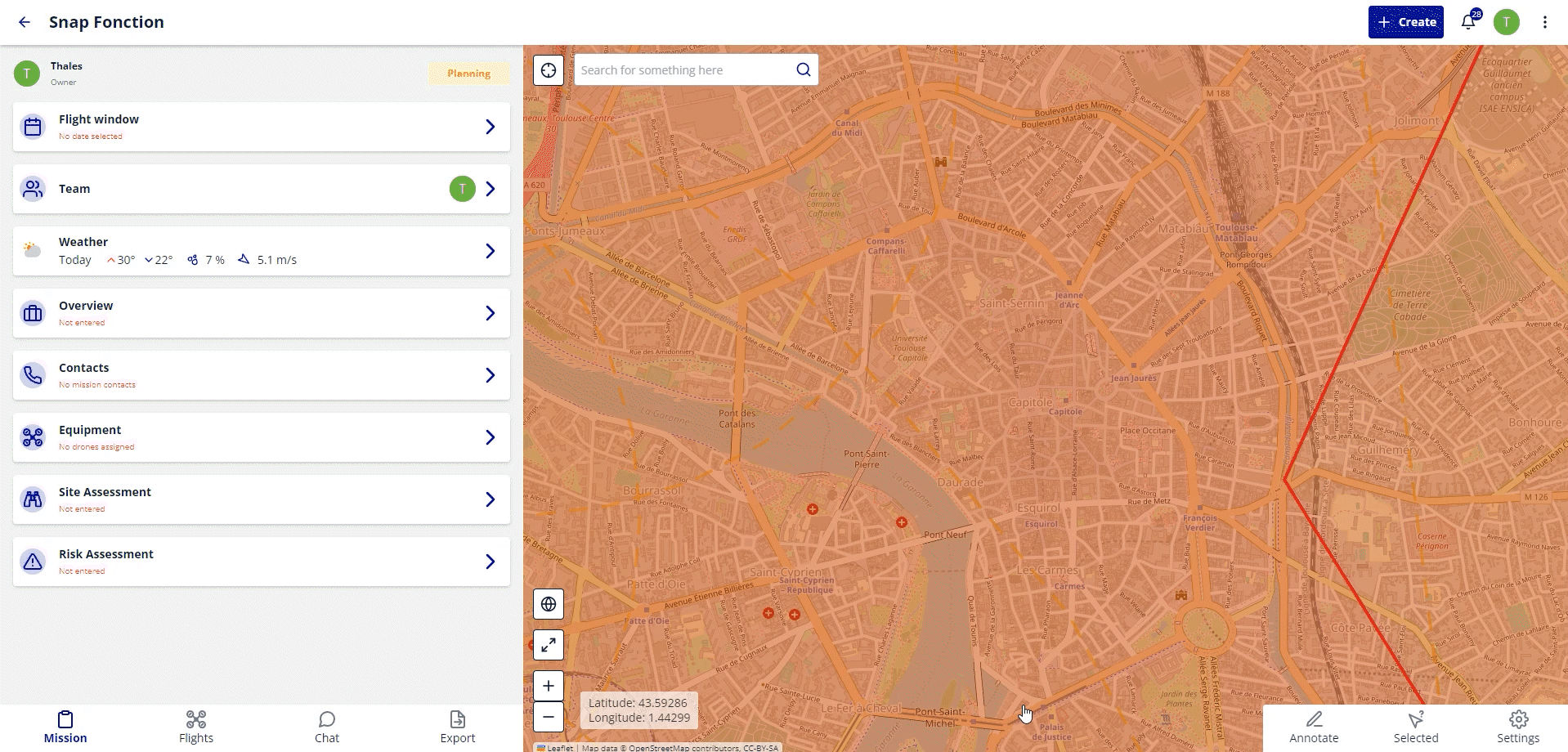
Step 2: Locate the desired Annotation
In the annotations panel that opens, browse the list to find the one that interests you.
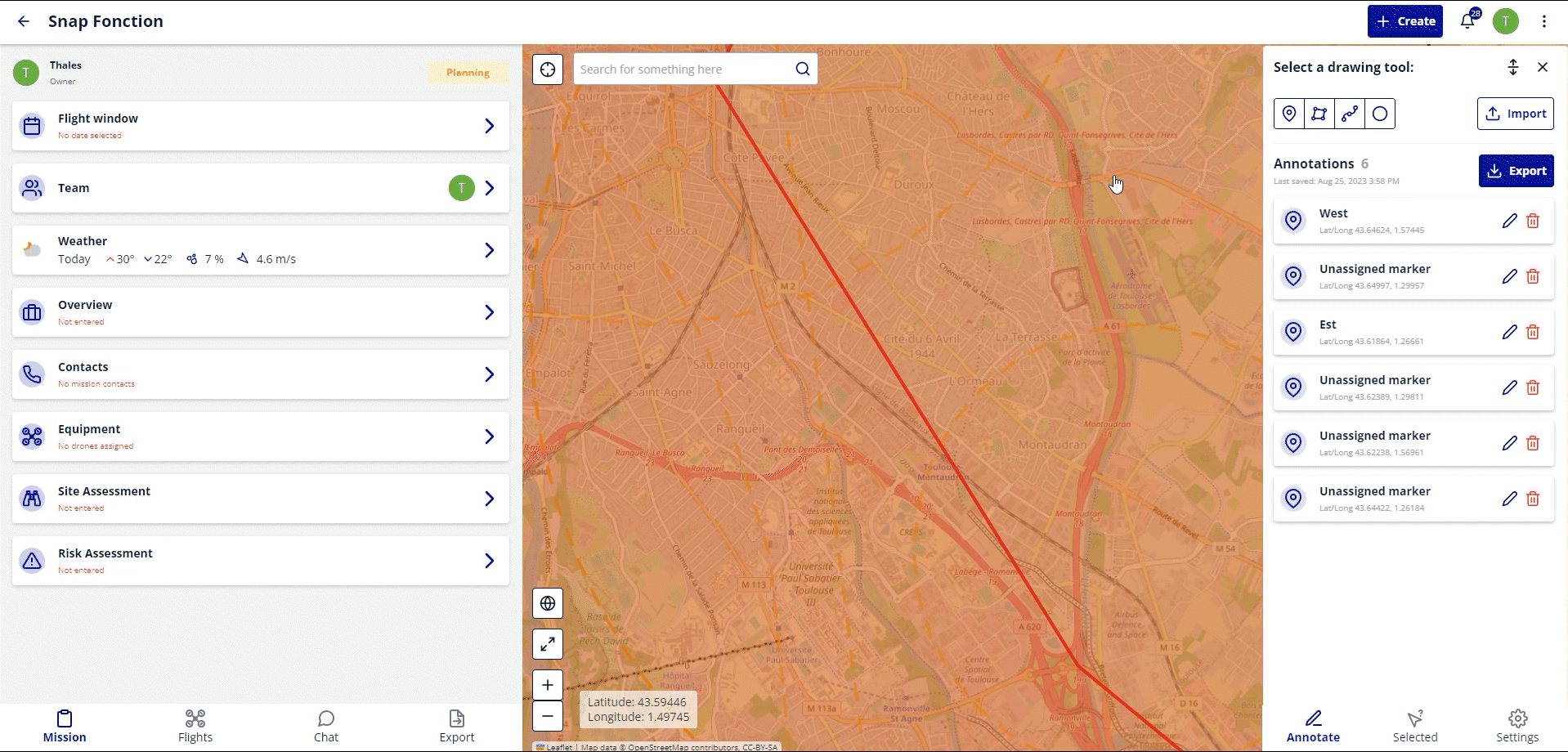
Step 3: Enter Edit Mode
Once you've found the right annotation, enter edit mode by selecting the associated edit icon (pencil).
While in edit mode, the magic happens. You'll be instantly taken to the selected annotation accompanied by a nice fly-to animation.
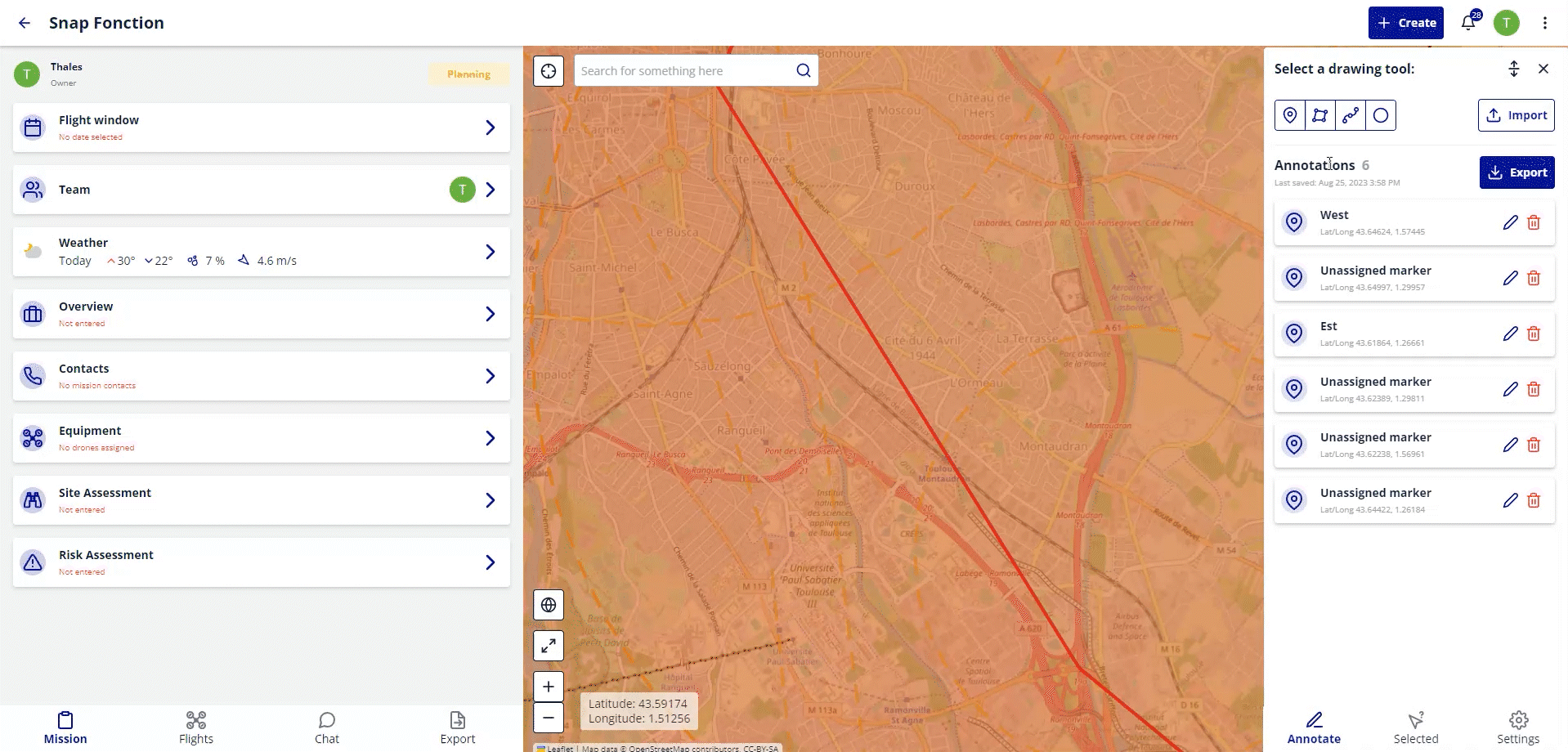
Step 4: Exit Edit Mode
You may now simply exit edit mode and to return to your activities.
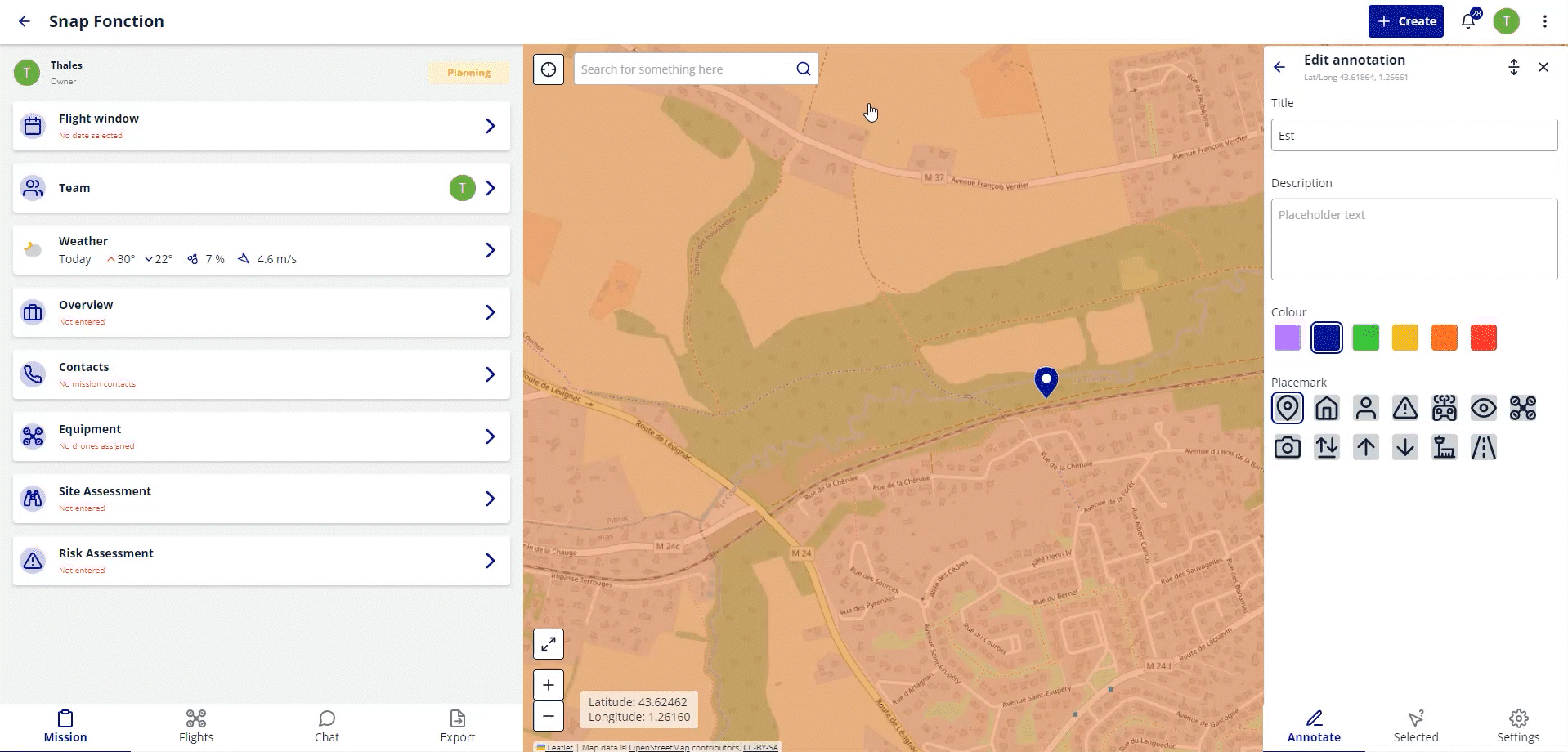
Thanks to this simple yet powerful tip, you'll be able to navigate between annotations and re-centre the map exactly where you want quickly and easily!
Remember to add various markers and given them recognisable names so you can quickly hop from one to the next.
Feel free to reach out to us if you have additional questions or if you'd like to learn more about ScaleFlyt's advanced features. Happy exploring!