The snap function in ScaleFlyt is a helper functionality for precision in creating and editing annotations. However, sometimes it can get in the way. Did you know that you can easily disable the snap function with just a key press?
Understanding the Snap Function
The snap function in ScaleFlyt annotations is designed to help you align elements precisely. It's a handy feature, but there are moments when you might want to move freely without being constrained by the automatic snapping.
When Precision Needs a Pause
To temporarily disable the snap function while creating or editing ScaleFlyt annotations, all you need is the "Alt" key on your keyboard. This key acts as a toggle switch, allowing you to move your annotation elements with more freedom.
How to Disable Snap?
Here's the magic key press: Hold down the "Alt" key on your keyboard while moving the mouse. As you move, you'll notice that the snap function is temporarily disabled, giving you the freedom to position your annotation elements exactly where you want them.
Precision at Your Fingertips
By holding down the "Alt" key, you can seamlessly switch between precise alignment and free movement. This quick and easy shortcut lets you stay in control without toggling through menus or settings.
Practice Makes Perfect
As with any shortcut, practice is key to mastery. Spend a little time experimenting with the "Alt" key while creating and editing ScaleFlyt annotations. Soon, you'll find the perfect balance between precision and flexibility.
Conclusion
Mastering the art of ScaleFlyt annotations becomes even more enjoyable when you have control at your fingertips. The "Alt" key is your secret weapon for disabling the snap function, allowing you to move and position elements with ease. Try it out and take your annotation editing skills to the next level!